With my recent migration away from Windows to Ubuntu I decided to install VMware player to my machine, unfortunately this isn’t as straight forward as it is under Windows but it’s actually not too difficult if you follow these instructions.
First of all download VMware Player from the VMware site (registration is required but it’s free anyway).
Choose the required version, please note that these are .bundle files but your browser may change the name.
Next you need to download and extract the following patch to your home directory, for more information please see http://weltall.heliohost.org/wordpress/2012/01/26/vmware-workstation-8-0-2-player-4-0-2-fix-for-linux-kernel-3-2-and-3-3/.
Once extracted you will need to edit the patch-modules_3.2.0.sh file to make the following changes.
Open up terminal
You can see that I have changed the version check from 4.0.2 to 4.0.4. Now we need to make the script executable
Using terminal type in
chmod +x patch-modules_3.2.0.sh
And now we are going to make the .bundle file executable, type in
chmod +x VMware-Player-4.0.4-744019.x86_64.bundle
The next step is to install VMware Player, type in
sudo ./VMware-Player-4.0.4-744019.x86_64.bundle
This will launch the installer.
Accept the license terms
Click Next
Click Install
Click Close.
Now before starting VMware Player you need to install the Ubuntu Patch module.
From the terminal type
sudo apt-get install patch
Now you need to install the patch fix, type in
sudo ./patch-modules_3.2.0.sh
If you have run the same patch on version 4.0.2 or 4.0.3 before, you may get this error: “/usr/lib/vmware/modules/source/.patched found. You have already patched your sources. Exiting”. If you do see it just delete the /usr/lib/vmware/modules/source/.patched file and try again.
Once successfully patched you can launch VMware Player.
Accept the licence agreement.
Here you can see VMware Player 4.0.4 successfully installed and running.




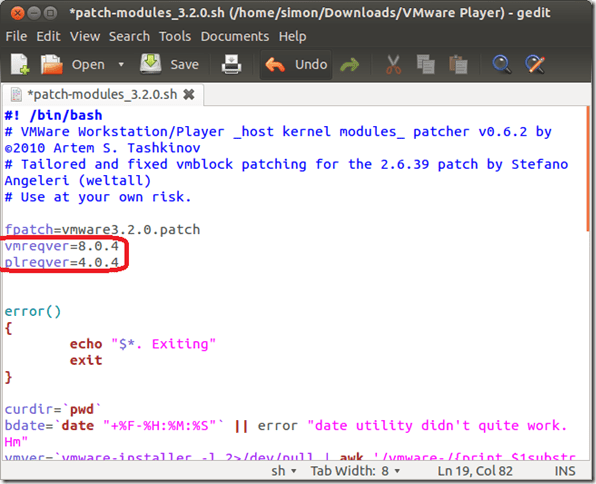


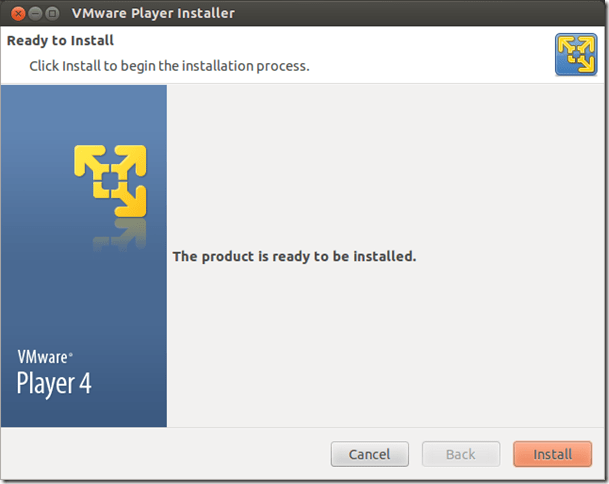
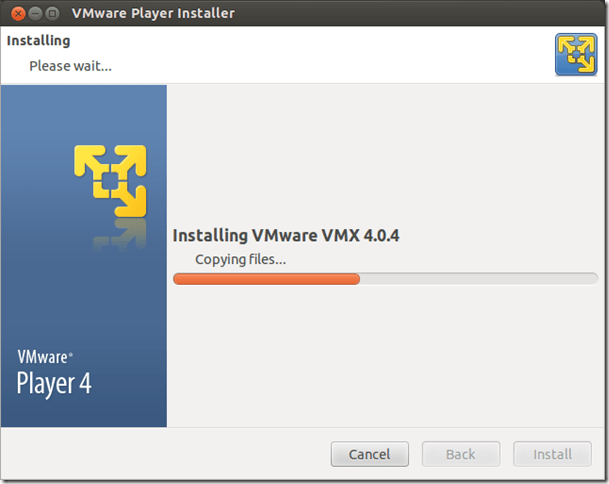

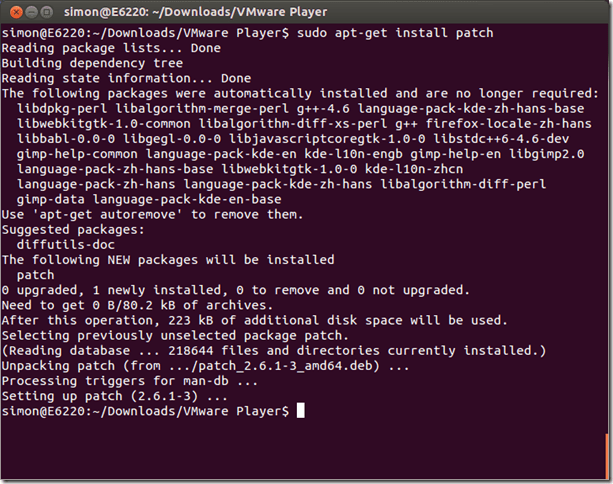



Thanks a lot. I’ve followed all the steps and my VMplayer works great. 🙂
Thanks! works smootly on vmplayer 4.04! vmware guys are too lazy to correct this bug!
thanks. following your instructions helped me get it working.
Thank you, very clear and useful information – worked fine.
Great blog, works perfectly. I wish everyone writes blogs so clearly and correctly. Thanks a lot.
Exactly what I’ve been looking for, Thanks a bunch
Thank you, my vmware great work
hello
i dont know what i got wrong while trying to install vmware-play 4.0.4 on my ubuntu 12.04 machine
this error below displays when type “sudo ./VMware-Player-4.0.4-744019.i386.bundle”
./VMware-Player-4.0.4-744019.i386.bundle: 1: ./VMware-Player-4.0.4-744019.i386.bundle: Syntax error: redirection unexpected
pls can someone help
Did you make the file executable?
Either try a sudo chmod 755 VMware-Player-4.0.4-744019.x86_64.bundle or sudo chmod +x VMware-Player-4.0.4-744019.x86_64.bundle and try again.
On 12.04
Linux 3.2.0-27-generic #43-Ubuntu SMP Fri Jul 6 14:25:57 UTC 2012 x86_64 x86_64 x86_64
works perfect.
Thanks
Thanks a lot!! Very good.
Thanks!! Just remember begginers to save changes in the patch…=)
Works great!
I’m next satisfied guy with this guide. Works like a charm! 🙂
Simply Awesome,
After 3 hours of searching, this was the only one helping
Thank you very much. I am starting on linux and your post is excellent. No advanced comments, no advanced comments, no showing off from “savvy” people.
I have installed VMPlayer in Ubantu 12.04. But when I tried to install/update the VMTOOLS, It keep asking admin password. I have tried with all passwords including root & win2003 admin. No luck.
Please help me to get intall VMtools.
Are you logged into the VM with admin rights? if so mount the VMtools ISO and instead of auto running it try to run them manually.
I have never experienced an issue running VMware Tools on a VM before and can only assume this is an issue with either user rights or perhaps an issue with a corrupted package.
Thanks a lot for saving a lot of time. Its 100% perfect guide.
Very clearly written… you can find a detailed guide at http://hashprompt.blogspot.in/2012/10/vmware-workstation-804-installation-on.html
thanks..