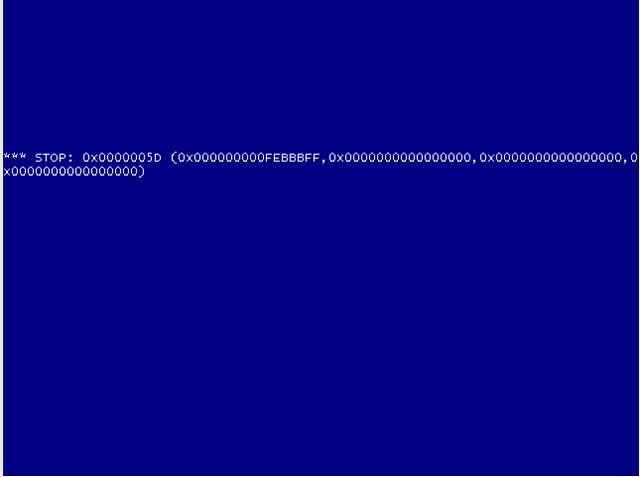Last year I built up a Windows XP VM to allow me to do some performance testing in my vSphere 4.1 lab, the VM used the Flexible type Network card (as that’s the default card type) and worked without issue over a number of ESXi demo installations.
Since passing my VCP on vSphere 4 I have been slowly migrating my lab environment across to ESXi 5.0 and yesterday it was the turn on my XP machine, I still keep an XP machine around for various testing purposes (used for my Iometer testing last year). Upgrading the Virtual Machine Hardware version went smoothly when I imported the VM into my ESXi environment, starting the VM I managed to get an IP address and started the Windows Update process (it’s been a couple of months since this box was online). After the updates were installed and the machine rebooted I started the upgrade process for VMware Tools, it’s at this point that I started having problems.
When the VM rebooted I tried to hit Windows Update again (you know how it goes, update after update, but when I tried to access that or any other site I wasn’t getting any kind of response.
Pulling up a command prompt I was getting the initial DHCP allocated IP address but when trying to ping anything it wouldn’t find anything. Doing an ipconfig /renew timed out as well.
I then carried out the following to see if there was anything not working in my environment.
- From another VM on my server I checked to make sure I could still browse the network
- I removed the vNIC from the VM
- I enabled hidden devices for device manager (set devmgr_show_nonpresent_devices=1) and then ran devmgmt.msc to remove any hidden vNIC devices from Device Manager



Whilst Device Manager has an option to show hidden devices it doesn’t show disconnected devices, that’s where the set command above comes into play. As you can see in the screen shots above we see the original Device Manager and then the Device Manager with the Show NonPresent Devices setting enabled.
- Added a vNIC back to the VM (at this time I was still using the Flexible type vNIC).
- Rebooting the VM still didn’t give me any network connectivity, I just had an APIPA address allocated.
- At this stage I changed the NIC to the VMXNet 3 and rebooted, still no luck.
- Finally I re-installed VMware Tools to ensure that the VMXNet 3 drivers were installed correctly.
After going through the above steps I was able to start browsing the network and Windows Updates started working again.
I can tell you that I haven’t been able to replicate this behaviour in my lab (I have tried a couple of XP builds and they all upgraded VMware Tools successfully using the Flexible vNIC) but in case you experience the same type of issue you have some things to try.