Installing the Home Lab – Configuring Synology iSCSI Storage
2nd December 2013In earlier posts we have installed and configured vCenter 5.5 as well as assigning hosts to it, in this next post we are going to configure our iSCSI storage to allow us to later setup Multi-Pathing from our hosts to our storage.
In my home lab I am using a dedicated Synology DS1513+ for my storage, so let’s go set up the iSCSI LUNs on the Synology.
Log in to the Synology interface with your admin account
In the top corner press the menu button to bring up the above menu, click Storage Manager
Click on to the iSCSI LUN and click Create
Click Next
Choose your Name and Capacity, choose yes for Advanced LUN features (see next box for further details) then click Next
Choose whether or not you’re using CHAP, in my home lab I have decided not to at this time. Click Next
Click Apply
Wait for the LUN to be created.
Click on the iSCSI Target tab and then Edit Target-1
Click advanced and tick the Allow multiple sessions from one or more iSCSI initiators, click OK
Close the windows and launch the Control Panel
Now we need to configure our network adapters to allow for Multi-Pathing, as the DS1513+ comes with 4 on-board NIC’s I have decided to use 3 of them for dedicated iSCSI traffic from the hosts.
I configured LAN 1, LAN 2 and LAN 3 as my dedicated iSCSI interfaces, they are on the same subnet to allow my use of MPIO from the ESXi hosts, LAN 4 is configured on the same network as the rest of my infrastructure to allow for management of the Synology NAS.
In this post I have configured iSCSI storage on the Synology DS1513+ and set up 3 dedicated LAN connections for our new iSCSI connections on our hosts.
In the next post I will show you how to configure Multi-Pathing on vCenter using the Distributed Virtual Switch






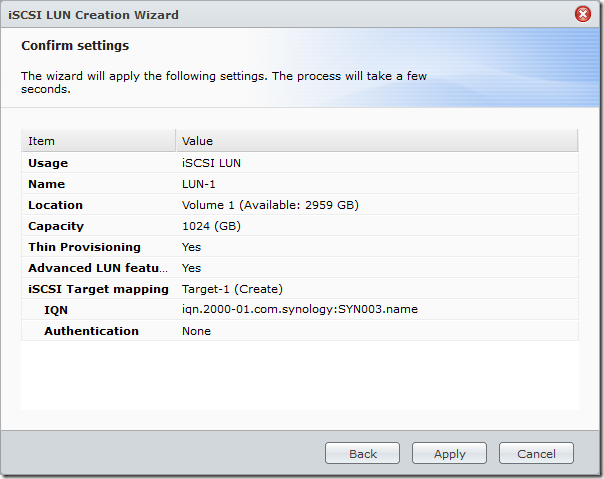










I think it would be better to separate those IPs into different subnets,
192.168.5.100, 192.168.5.101, 192.168.5.102 => 192.168.5.100, 192.168.6.100, 192.168.7.100
Or it will probably use only one NIC’s bandwidth.
I will change the post to add the reason behind this but the reason for the same subnet is that this has been built up to utilise Multi-pathing and round-robin (which is what my next post is about).
Simon, thanks for sharing.
I’d like to know if the Synology DS NAS with the dual NIC, you can use both NIC as the iSCSI multipathing or you can only use one as the iSCSI while the other NIC is for the data management port ?
Hi Albert, unfortunately I don’t own any other Synology NAS’s, only the 1513+ however I don’t see why you shouldn’t be able to do exactly that, my only concern would be with the fact that you don’t have a management interface.
I only use 3 of my interfaces for MP and use the last for management traffic (different networks and switches).
Yeah, that’s what I thought so. Because in this case I would like to get the DS 412+ and it only comes with 2x NIC not 4 :-/ so I guess I can’t do the funky multi pathing testing on this appliance unless I upgrade to the 4x NIC unit.