Today I reinstalled my vCenter server so that I could manage both of my vSphere Hosts centrally, the installation itself went as smoothly as possible but there was one small blip.
When connecting to the vCenter server I discovered that I couldn’t browse to the Hardware Status page but if I connected directly to the host with the vSphere client I had no issues.
A Google search later found that this had been an issue back in 2009 but I hadn’t really found much since, the methods to fix this differed slightly with me probably down to the fact that I had installed vCenter onto a 2008 R2 SP1 installation.
To fix the issue on a 2008 R2 installation do the following.
1. On the vCenter server go to Start – Run – ADSI Edit
2. Select connect to and ensure the following is selected under connection settings
– Connection name – vCenter
– Connection Point – Distinguished Name is selected and name is “dc=virtualcenter, dc=vmware,dc=int”
– Computer – Server name : localhost
– port : 389
– Click ok to connect
4. Once in Adsi Edit browse to
Right click on the CN=VIMWEBSVC and choose Properties.
Scroll Down to vmw-vc-URL
Here we can see that this is populated with a DNS name, we are going to change it to an IP address.
Click OK and exit out from ADSI Edit.
At this stage I then launched Services.MSC and restarted the two following services.
However, when trying to restart the VMware VirtualCenter Server service (which requires a restart of the Webservices service anyway) I had an issue where the VMware VirtualCenter Management Webservices service wouldn’t restart, at this point a simple reboot resolved the issues.
Once the vCenter server had restarted (and I reconnected back via the vSphere Client) I then went to the Hardware Status Page and was presented with the following screen.
All fixed 🙂
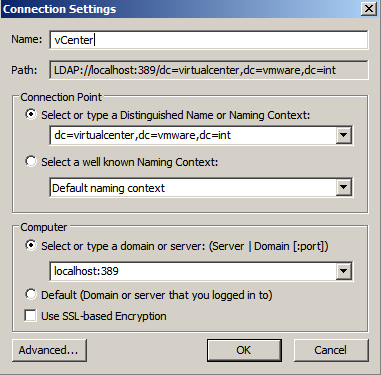
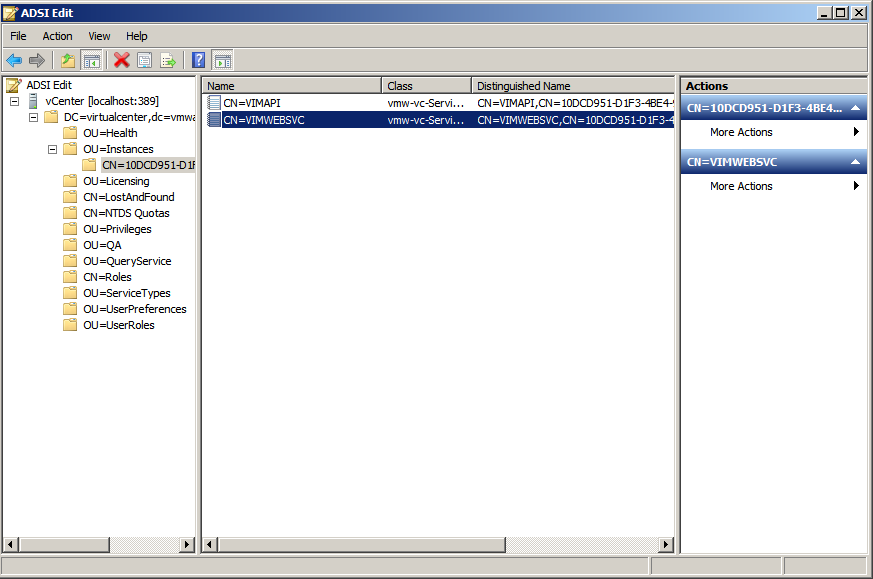

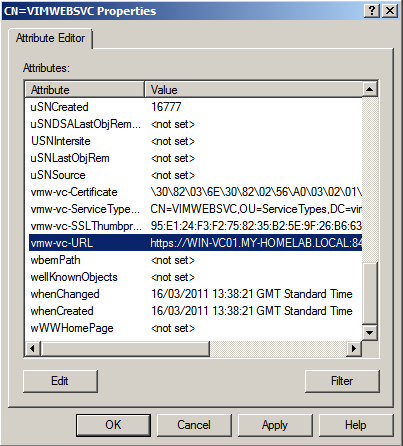
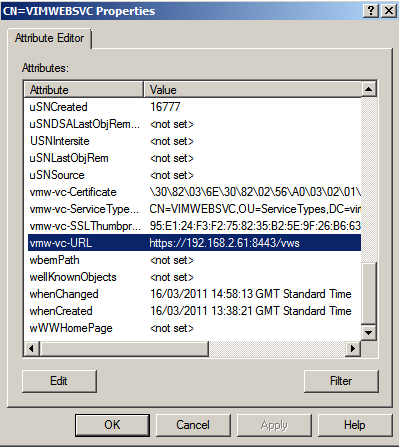

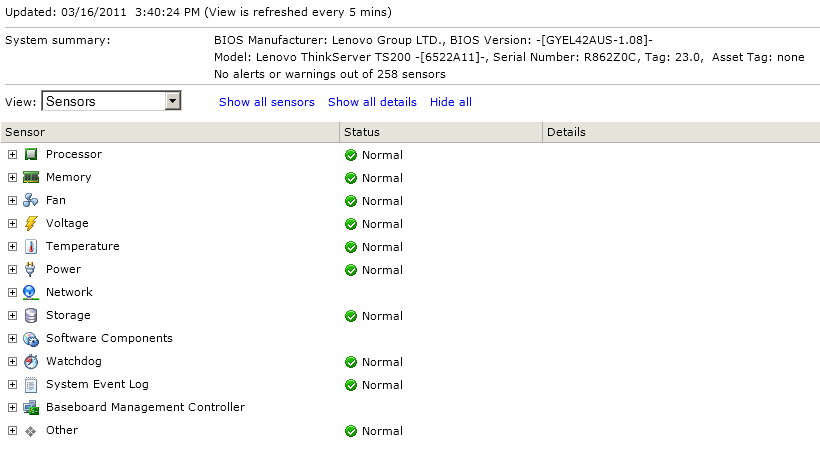
Leave a Reply