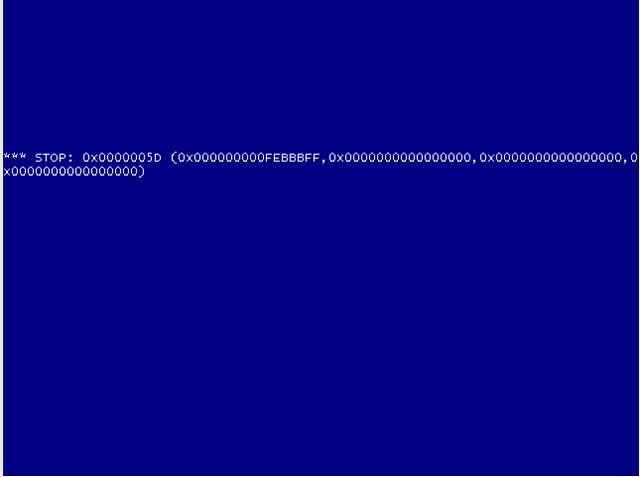Back in May of last year I wrote a post about how I thought that FreeNAS 8.0.0 Release wasn’t actually ready or reliable, it had failed on me a couple of times and performance as far as NFS was concerned was dire. Testing of the NAS couldn’t continue because of the difficulties I was experiencing with FreeNAS, so much so that I didn’t finish testing.
Move forward two releases (with a 3rd just around the corner) and I can say that FreeNAS is now at a point where it does what it’s says on the tin. Let me give you an example.
I recently built up a new NAS device instead of purchasing the ever so slightly over priced Iomega PX6, the idea being that I thought (correctly in this instance) that I could build up a server offering the same kind of functionality that’s on offer from the impressive PX6. My final solution was actually based on FreeNAS 8.0.2 after testing various products and I had been running my home lab from it for a couple of weeks.
Because I had been experiencing some issues with my servers (three Lenovo TS200’s) I decided to run some memory tests on those boxes for a couple of days (as it stands the ram in all the servers ran fine for 48 hours so it mush have been issues with the installation of Windows 2008 R2 that I had been testing due to work). Once I had finished with my Hyper-V environment I decided to upgrade to vSphere 5 and start studying for my VCP 5 exam. This is where my change of heart for FreeNAS really came through.
Having stacked my storage devices into Ghetto Rack I decided to install the latest release of FreeNAS onto my HP Microserver, I plugged in my SanDisk Cruzer and proceeded to “upgrade” FreeNAS onto it, I say “upgrade” because I had thought that the drive I was using had been used for something else but at the time I didn’t really think about it. With the Microserver now having FreeNAS on it I decided to boot up my GhettoPX but was alarmed when I discovered that it didn’t actually boot into FreeNAS but instead into OpenDSS (which is what I had thought was on the drive in the Microserver), it was then that I realised that I had used the wrong USB key, the concern now was that the GhettoPX had all my VM’s on it (around 20 different machines used for different projects).
Disconnecting the 6 internal SATA drives I proceeded to install FreeNAS and tried to configure it to see if I could restore the environment back to how it was (no, at this stage I didn’t have a copy of the latest config which is silly because I always did so when I was using OpenFiler).
I managed to import the disk set, which to be honest was a start but when I did that I couldn’t see anything on the disks, so going through the same configuration steps used when I originally created the iSCSI extents and targets I re-created them.
Lo and Behold, by ensuring I created the targets and extents with the same names and sizes I was able to recover my iSCSI volumes, now all I needed to do was discover them in my last ESXi 4 server so that I could migrate them from the datastore to allow me to upgrade my entire lab (servers as well as datastores) to the vSphere 5 infrastructure. Using the vCenter console I was able to mount the datastore and migrate the data across to my NFS datastore on my IX4.
What could have been a total disaster for me as far as lab build goes actually went very well, FreeNAS didn’t baulk at my lack of config files, didn’t stop at me recovering my existing iSCSI volumes and actually worked on the browser I wanted to use (actually I have tested it on both Firefox and IE9 successfully, something that the original 8.0.0 release wouldn’t have done).
FreeNAS team, I know I was hard on you back in May of last year but the progress you are making on FreeNAS 8 is definitely moving in the right direction, it’s also nice to see that unlike OpenFiler you are keeping the releases flowing at a decent rate. I would like to see an improvement in NFS performance but as the current usage for the NAS is for my new ESXi 5 environment I will be playing with VMFS for the moment so NFS isn’t such a great issue… for now.